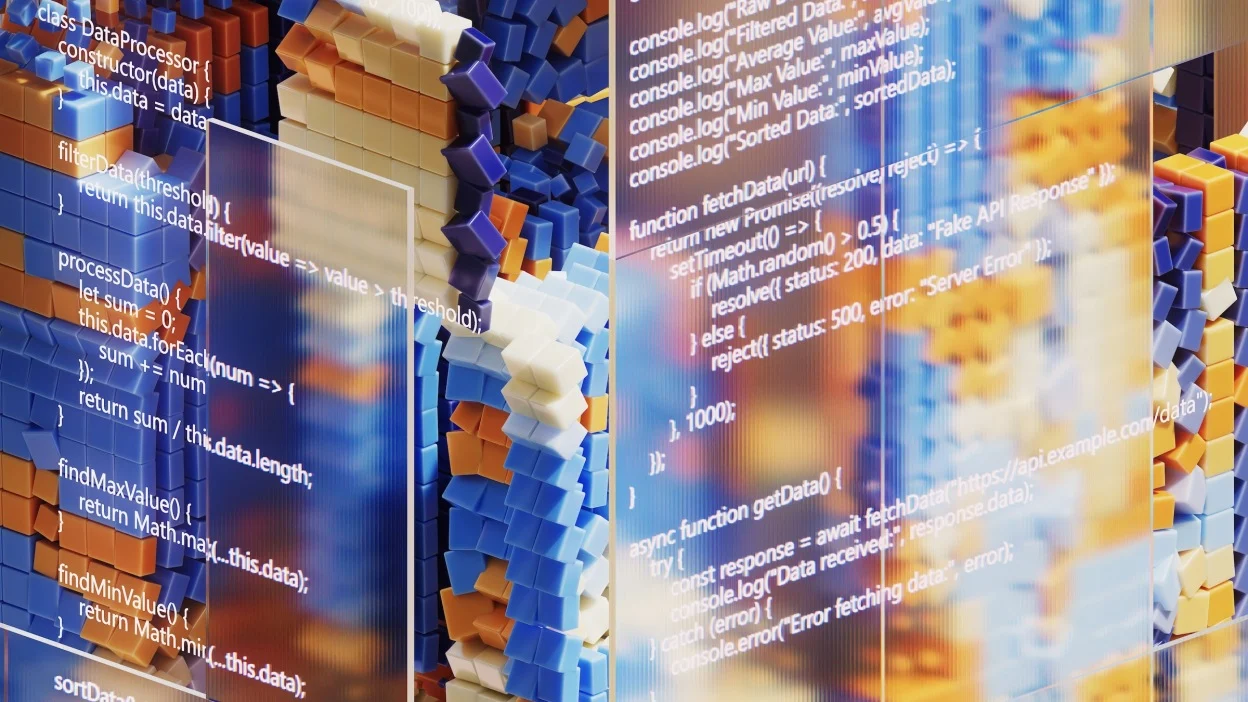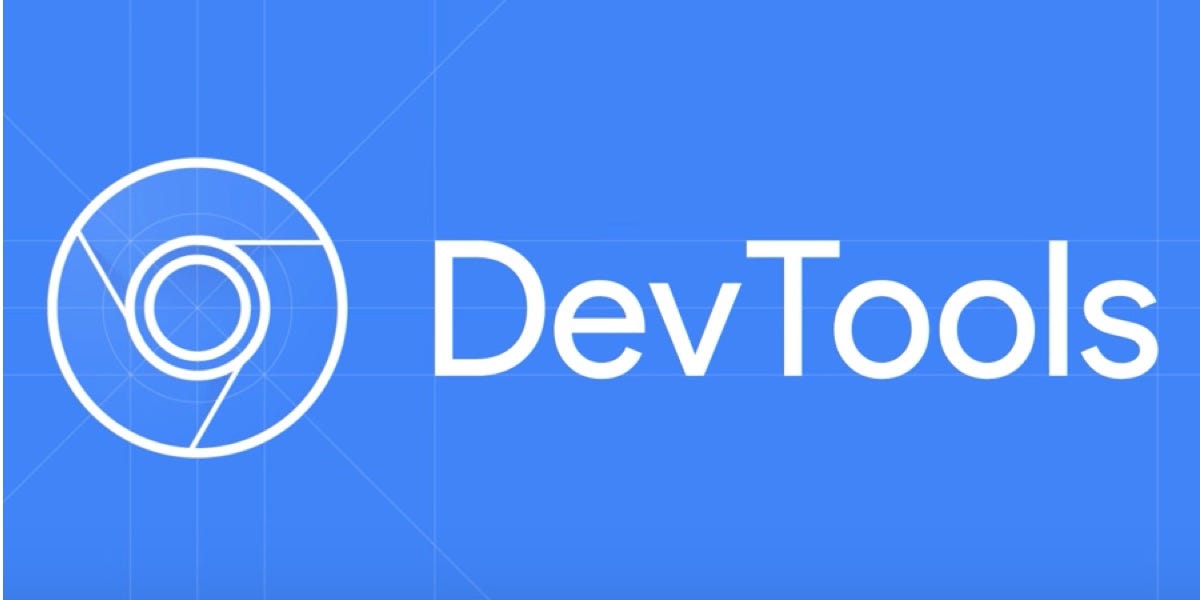
Chrome DevTools continues to evolve, offering developers powerful features to debug, optimize, and analyze web applications. The latest updates in Chrome 136 bring improvements in performance, debugging, and usability. Here’s a breakdown of the key new features and enhancements:
1. Enhanced Performance Insights with “Web Vitals” Overlay
Chrome 136 introduces a Web Vitals overlay in the Performance panel, making it easier to track Core Web Vitals (LCP, FID, CLS) during performance recordings.
- How to use it:
- Open the Performance panel (Ctrl+Shift+E / Cmd+Opt+E).
- Start a recording.
- Enable the Web Vitals overlay to see real-time metrics.
This helps developers quickly identify performance bottlenecks affecting user experience.
2. Improved Source Map Debugging for CSS & JavaScript
Debugging minified code is now smoother with better source map support:
- CSS source maps now correctly map to original Sass/Less files.
- JavaScript debugging retains variable names and original structure, even with obfuscated code.
Tip: Ensure your build tools generate accurate source maps for seamless debugging.
3. New “Scroll Snapshot” in the Performance Panel
Analyzing scroll performance is now easier with the Scroll Snapshot feature:
- Records scroll-related performance issues (jank, lag).
- Highlights costly event listeners and layout shifts.
Use case: Diagnose why a webpage stutters during scrolling and optimize event handlers.
4. Memory Savings with “Lightweight” DevTools Mode
A new “Lightweight” mode reduces DevTools’ memory footprint:
- Disables heavy features (like detailed heap snapshots) by default.
- Faster loading for low-end machines.
How to enable: Go to Settings > Experiments > Enable “Lightweight DevTools”.
5. Console Upgrades: Async Stack Traces & Better Error Messages
- Async stack traces now include full async/await call chains.
- More descriptive error messages for common JS mistakes.
Example:
async function fetchData() {
await nonExistentFunction(); // Clearer error traces
}
fetchData();
6. Lighthouse 11.0 Integration
Chrome 136 ships with Lighthouse 11.0, featuring:
- New “Sustainability” audit (measures energy efficiency).
- Improved SEO & accessibility checks.
Run it via: Lighthouse panel > Generate report.
7. Network Panel: WebSocket Inspection Improvements
Debugging WebSocket traffic is now more intuitive:
- Filter WebSocket frames by type (text/binary).
- Replay WebSocket messages for testing.
8. New Shortcuts & UI Tweaks
- Quick file search (Ctrl+P / Cmd+P) now supports fuzzy matching.
- Dark mode has better contrast for readability.
How to Access Chrome 136 DevTools
- Update Chrome to the latest version (chrome://help).
- Open DevTools (F12 / Ctrl+Shift+I / Cmd+Opt+I).
Final Thoughts
Chrome 136 DevTools brings meaningful upgrades for performance tuning, debugging, and memory efficiency. Whether you’re optimizing Core Web Vitals, debugging minified code, or inspecting WebSockets, these features streamline development workflows.
Which new feature are you most excited about? Let us know in the comments! 🚀
For more details, check the official Chrome DevTools documentation.