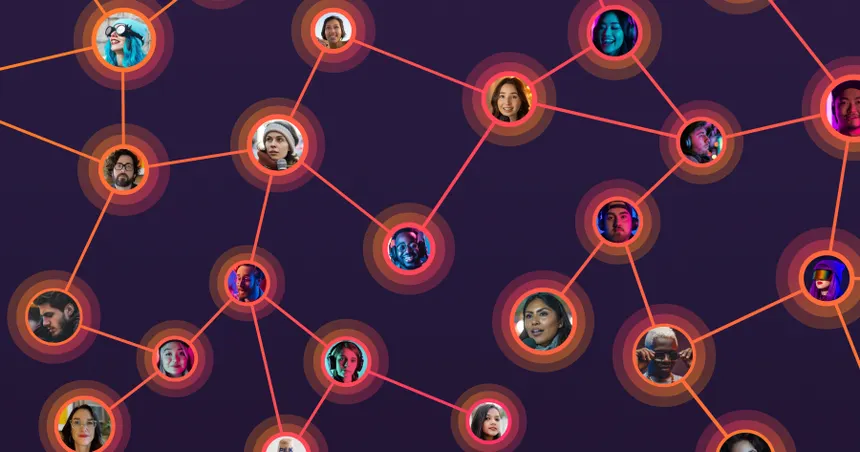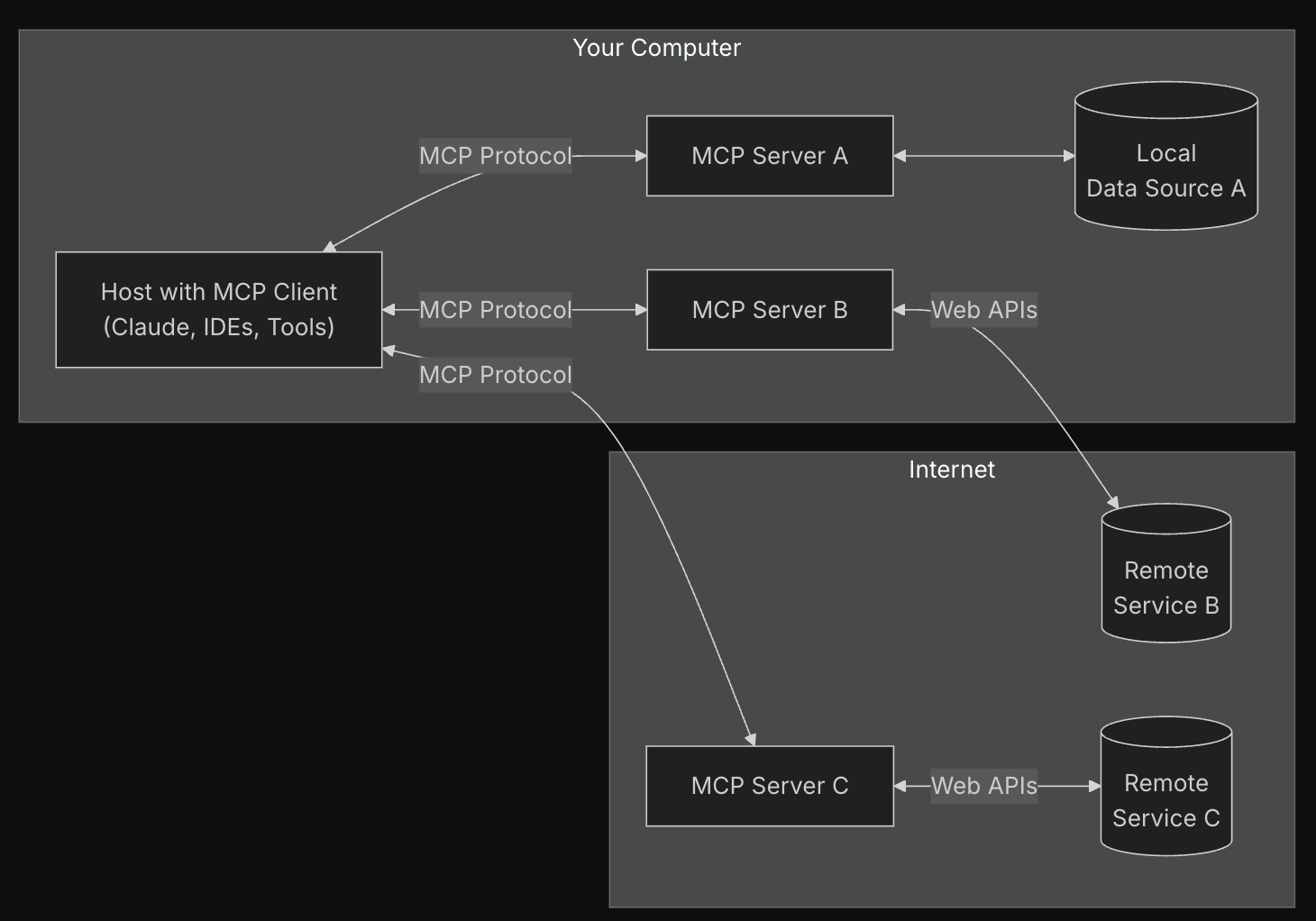Setting up a virtual lab environment is a crucial first step in learning ethical hacking. It provides a safe and isolated space to experiment with tools and techniques without risking damage to your own system or network, or potentially breaking the law. This environment allows you to explore vulnerabilities, practice exploitation, and learn how to secure systems in a controlled setting.
Why Use a Virtual Lab?
A virtual lab offers several key advantages for ethical hacking practice:
- Isolation: Virtual machines (VMs) are isolated from your host operating system. This means that any malware you encounter or any mistakes you make within the VM will not affect your primary system.
- Safety: You can freely experiment with potentially dangerous tools and techniques without the risk of harming real systems or networks.
- Cost-Effectiveness: Virtualization software is often free or low-cost, and you can run multiple virtual machines on a single physical computer, saving you the expense of purchasing separate hardware for each operating system.
- Flexibility: You can easily create, clone, and revert virtual machines to different states, allowing you to quickly recover from mistakes or test different scenarios.
- Legality: Performing penetration testing activities on systems you don’t own or have permission to test is illegal. A virtual lab ensures that all your activities are confined to systems you control, keeping you within legal boundaries.
Example: Imagine you want to test a new exploit for a Windows vulnerability. Without a virtual lab, you would have to risk your own Windows machine. With a virtual lab, you can create a Windows VM, apply the exploit, and observe the results without any risk to your personal data or system stability.
Example: Suppose you are learning about network security and want to analyze network traffic. You can set up a virtual network within your lab, consisting of several VMs, and then use tools like Wireshark to capture and analyze the traffic between them. This allows you to understand how network protocols work and how attackers might intercept sensitive information.
Hypothetical Scenario: A cybersecurity student wants to practice using Metasploit, a powerful penetration testing framework. They create a virtual lab with a vulnerable Linux VM. They then use Metasploit to exploit a known vulnerability on the Linux VM, gaining root access. This allows them to learn how Metasploit works and how to prevent such attacks in real-world scenarios, all within the safety of their virtual lab.
Choosing Your Virtualization Software
Several virtualization software options are available, each with its own strengths and weaknesses. Two of the most popular choices are:
- VMware Workstation Player (Free for personal use): VMware is a well-established virtualization platform known for its stability, performance, and wide range of features. VMware Workstation Player is a free version for personal, non-commercial use. VMware Workstation Pro is a paid version with more advanced features.
- VirtualBox (Open Source): VirtualBox is a free and open-source virtualization solution that is also widely used. It is a good option for users who prefer open-source software or who need a virtualization solution that can run on a variety of operating systems.
Both VMware and VirtualBox are excellent choices for setting up a virtual lab. The choice between them often comes down to personal preference and specific requirements.
Example: A beginner might start with VirtualBox due to its ease of use and open-source nature. As they become more experienced, they might switch to VMware Workstation Pro for its advanced features, such as snapshots and cloning.
Example: A user who needs to run virtual machines on both Windows and macOS might choose VirtualBox because it is available for both platforms.
Setting Up Your Virtual Lab
Here’s a step-by-step guide to setting up a basic virtual lab using either VMware or VirtualBox:
- Download and Install Virtualization Software:
- VMware Workstation Player: Download from the VMware website. Follow the installation instructions.
- VirtualBox: Download from the VirtualBox website. Follow the installation instructions.
- Download ISO Images of Operating Systems:
- Kali Linux: Kali Linux is a Debian-based Linux distribution specifically designed for penetration testing and ethical hacking. Download the ISO image from the Kali Linux website.
- Metasploitable: Metasploitable is a deliberately vulnerable virtual machine that is designed to be exploited. It is a great resource for practicing penetration testing techniques. Download the Metasploitable ISO image.
- Windows (Optional): You can also use a Windows virtual machine for testing vulnerabilities specific to Windows. You will need a valid Windows license to install Windows.
- Create Virtual Machines:
- VMware Workstation Player:
- Open VMware Workstation Player.
- Click “Create a New Virtual Machine.”
- Select “Installer disc image file (ISO)” and browse to the Kali Linux ISO image.
- VMware may automatically detect the operating system. If not, select “Linux” and “Debian 10.x 64-bit” (or the appropriate version).
- Give the virtual machine a name (e.g., “Kali Linux”) and choose a location to store the virtual machine files.
- Specify the disk size (20 GB or more is recommended).
- Customize the hardware settings (memory, processor cores) as needed. 4GB of RAM and 2 cores are generally sufficient for Kali Linux.
- Click “Finish” to create the virtual machine.
- VirtualBox:
- Open VirtualBox.
- Click “New.”
- Give the virtual machine a name (e.g., “Kali Linux”).
- Select “Linux” as the type and “Debian (64-bit)” as the version.
- Allocate memory (4GB or more is recommended).
- Create a virtual hard disk. Choose “VDI (VirtualBox Disk Image)” as the hard disk file type.
- Choose “Dynamically allocated” for the storage on the physical hard disk.
- Specify the disk size (20 GB or more is recommended).
- Click “Create” to create the virtual machine.
- Select the newly created VM and click “Settings”. Go to “Storage”, click on the empty CD icon, and select “Choose a disk file”. Browse to the Kali Linux ISO image.
- VMware Workstation Player:
- Install the Operating Systems:
- Kali Linux:
- Start the Kali Linux virtual machine.
- Select “Graphical Install” from the boot menu.
- Follow the on-screen instructions to install Kali Linux.
- When prompted, configure the network settings. You can choose to use DHCP to automatically obtain an IP address.
- Create a user account and set a strong password.
- Choose a disk partitioning scheme. The default option (“Guided – use entire disk”) is usually fine for a virtual machine.
- Install the GRUB boot loader to the hard drive.
- Once the installation is complete, reboot the virtual machine.
- Metasploitable:
- Start the Metasploitable virtual machine.
- The system should boot directly into the Metasploitable operating system.
- Log in with the default username “msfadmin” and password “msfadmin”.
- Windows (Optional):
- Start the Windows virtual machine.
- Follow the on-screen instructions to install Windows.
- You will need a valid Windows license key to activate Windows.
- Kali Linux:
- Configure Network Settings:
- Internal Network: To allow the virtual machines to communicate with each other but not with the outside world, configure them to use an internal network.
- VMware Workstation Player: Go to “VM” -> “Settings” -> “Network Adapter”. Select “Custom: Virtual network” and choose a network that is not connected to the internet (e.g., VMnet1).
- VirtualBox: Go to “Settings” -> “Network” -> “Adapter 1”. Select “Internal Network” in the “Attached to” dropdown.
- Bridged Adapter: To allow the virtual machines to communicate with the outside world, configure them to use a bridged adapter. This will give each virtual machine its own IP address on your local network.
- VMware Workstation Player: Go to “VM” -> “Settings” -> “Network Adapter”. Select “Bridged: Connected directly to the physical network”.
- VirtualBox: Go to “Settings” -> “Network” -> “Adapter 1”. Select “Bridged Adapter” in the “Attached to” dropdown.
- Internal Network: To allow the virtual machines to communicate with each other but not with the outside world, configure them to use an internal network.
- Take Snapshots:
- VMware Workstation Player: Go to “VM” -> “Snapshot” -> “Take Snapshot”. Give the snapshot a name (e.g., “Clean Install”).
- VirtualBox: Go to “Machine” -> “Take Snapshot”. Give the snapshot a name (e.g., “Clean Install”).
Example: You can create a snapshot of your Kali Linux VM after installing all the necessary tools. If you accidentally break something while experimenting, you can simply revert to the snapshot to restore the VM to its previous state.
Example: You can create a snapshot of your Metasploitable VM before attempting to exploit it. If you make changes to the system that prevent you from exploiting it, you can revert to the snapshot to try again.
Essential Tools for Your Virtual Lab
Once you have set up your virtual lab, you will need to install some essential tools for ethical hacking. Some of the most important tools include:
- Nmap: A network scanner used for discovering hosts and services on a network. (Covered in Module 2)
- Wireshark: A network protocol analyzer used for capturing and analyzing network traffic.
- Metasploit: A penetration testing framework used for exploiting vulnerabilities. (Covered in Module 5)
- Burp Suite: A web application security testing tool used for intercepting and manipulating web traffic. (Covered in Module 7)
- John the Ripper/Hashcat: Password cracking tools used for testing the strength of passwords. (Covered in Module 6)
These tools will be covered in more detail in later modules.
Practice Activities
- Set up a virtual lab with Kali Linux and Metasploitable. Follow the steps outlined above to create a virtual lab with Kali Linux as the attacker machine and Metasploitable as the target machine. Configure the network settings so that the two virtual machines can communicate with each other.
- Take a snapshot of both virtual machines. This will allow you to revert to a clean state if something goes wrong.
- Install Nmap on Kali Linux. Use the
apt-get install nmapcommand to install Nmap. - Scan the Metasploitable VM with Nmap. Use Nmap to discover the open ports and services on the Metasploitable VM. (This will be covered in more detail in Module 2).
- Experiment with different network configurations. Try using bridged networking and internal networking to see how the network connectivity of the virtual machines changes.
Summary and Next Steps
In this lesson, you learned how to set up a virtual lab environment for ethical hacking. You learned about the benefits of using a virtual lab, how to choose virtualization software, and how to create and configure virtual machines. You also learned about some essential tools for ethical hacking.
In the next module, you will learn about networking fundamentals for hackers. You will learn about the TCP/IP model, IP addressing, common network protocols, and network topologies. You will also learn how to use Nmap to scan networks and discover hosts and services.